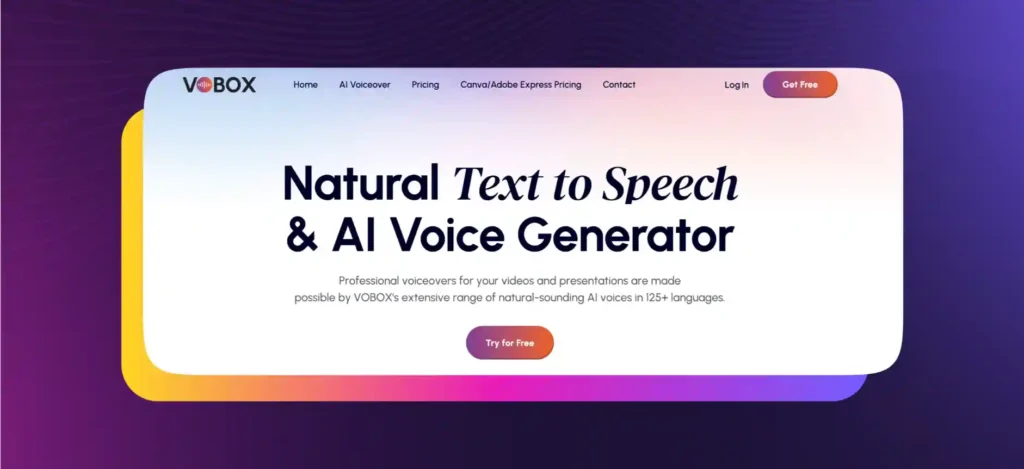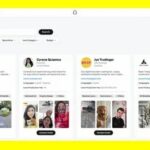Introduction
In the world of content creation, adding professional-quality voiceovers to videos has traditionally required expensive equipment and technical expertise. The text to voice options from Adobe Express have democratized this process, making it accessible to everyone. This comprehensive guide explores how to leverage Adobe’s AI-powered voice technology to create compelling voiceovers for your videos, presentations, and social media content—all within a free, user-friendly platform.
Why Adobe Express for Text to Speech?
Adobe brings unique advantages to TTS:
- Adobe Quality: Professional-grade voice technology
- Seamless Integration: Works within the broader Adobe Express ecosystem
- Ease of Use: Simple, intuitive interface requiring no technical skills
- Free Access: Robust TTS features available without cost
Getting Started with Voiceovers in Adobe Express
Begin your voiceover journey:
- Create or open a project in Adobe Express
- Access the voiceover feature from the left-hand toolbar
- Choose “Text to Speech” from the options
- Start creating your audio content
Step-by-Step: Creating Your First Voiceover
Follow this process to master the text to voice options from Adobe Express.
Step 1: Prepare Your Script
- Write natural-sounding dialogue
- Break into logical sections or sentences
- Include pronunciation guidance for unusual words
- Time your script to match video length
Step 2: Access TTS Features
- Click “Audio” in the left panel
- Select “Text to Speech”
- Choose your preferred voice and language
- Input or paste your text
Step 3: Customize Voice Settings
- Select from available voices (male/female, various accents)
- Adjust speaking rate for natural pacing
- Preview different voices for your content
- Fine-tune for your specific audience
Step 4: Generate and Edit Audio
- Generate the initial voiceover
- Trim audio clips to exact lengths
- Adjust volume levels as needed
- Add pauses or breaks for emphasis
Step 5: Sync with Visual Content
- Align audio with video timelines
- Match voiceover to on-screen actions
- Adjust timing for perfect synchronization
- Add background music if desired
Available Voice Options and Languages
Adobe Express offers diverse TTS choices:
- English Varieties: US, UK, Australian accents
- European Languages: Spanish, French, German, Italian
- Asian Languages: Japanese, Chinese, Korean
- Voice Types: Male and female options for most languages
- Style Variations: Different tones and delivery styles
Advanced Voiceover Techniques
Elevate your audio content:
- Layering Voices: Combine multiple voices for conversations
- Pacing Variation: Mix speaking speeds for emphasis
- Audio Ducking: Automatically lower background music during speech
- Emphasis Control: Add strategic pauses and speed changes
Applications for Adobe Express TTS
Where to use these voiceovers:
- Social Media Videos: Add narration to Instagram Reels, TikTok videos
- Product Demonstrations: Create clear explanatory voiceovers
- Educational Content: Make learning materials more engaging
- Marketing Videos: Produce professional advertisements
- Personal Projects: Enhance family videos and presentations
Comparison: Adobe Express TTS vs. Other Solutions
| Feature | Adobe Express | Traditional TTS Tools | Professional Recording |
| Cost | Free | Free to moderate | Expensive |
| Quality | High, natural | Variable | Highest |
| Ease of Use | Very easy | Moderate | Technical |
| Integration | Seamless with videos | Limited | Complex |
| Customization | Good | High | Unlimited |
Workflow Integration Tips
Smoothly incorporate TTS into your creative process:
- Template Creation: Save voiceover styles for recurring projects
- Batch Processing: Create multiple voiceovers for series content
- Collaboration: Share voiceover settings with team members
- Asset Management: Organize voice files with visual content
Quality Optimization Strategies
Ensure professional results:
- Script Refinement: Write for spoken delivery rather than reading
- Pacing Control: Adjust speed to match content tone
- Audio Enhancement: Use Adobe’s audio tools for clarity
- Testing: Preview on different devices before finalizing
FAQs: Adobe Express Text to Speech
Q1: Are the TTS voices in Adobe Express really free?
Yes, the text to speech feature is completely free to use within Adobe Express, even for commercial projects.
Q2: How many languages and voices are available?
Adobe Express offers dozens of voices across multiple languages, with regular additions to the library.
Q3: Can I download the audio files for use in other projects?
Yes, you can download the generated audio as MP3 files for use in other video editors or applications.
Q4: How natural do the voices sound compared to human recording?
While not identical to professional human voice talent, Adobe’s neural TTS voices are remarkably natural and suitable for most applications.
Conclusion
The text to voice options from Adobe Express represent a significant leap forward in accessible content creation technology. By providing high-quality, AI-generated voiceovers within an easy-to-use free platform, Adobe has empowered creators of all skill levels to produce professional-grade video content with compelling audio narratives. Whether you’re creating social media content, educational materials, or marketing videos, these TTS capabilities remove traditional barriers to quality voiceover production. The ability to quickly generate natural-sounding speech from text transforms the content creation process, opening new possibilities for creativity and communication.